

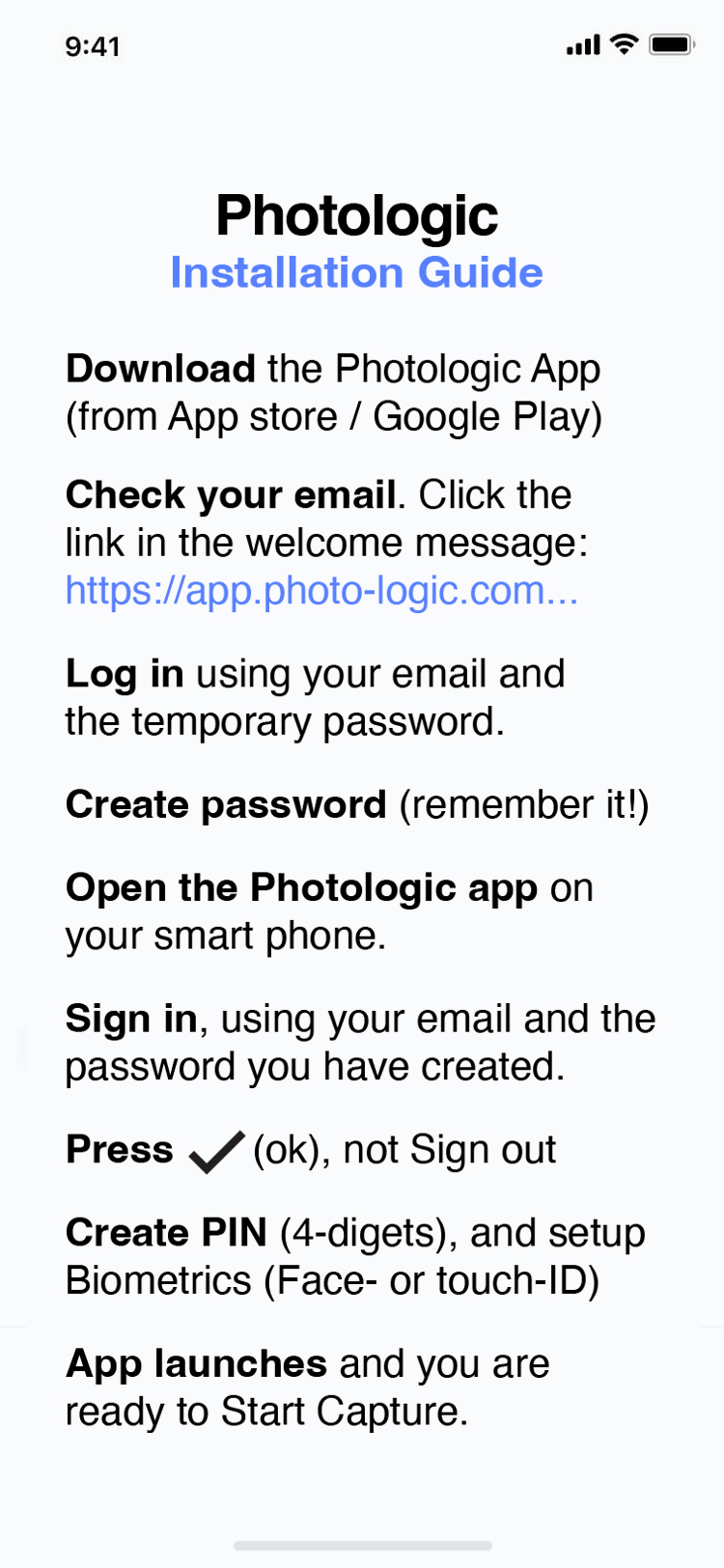

Easy Installation
Installation Guide
To install the Photologic app on your device (smat phone), simply go through the following steps. Please note. To install and use the app you will have to be affiliated with a cluster (meaning a hospital or clinic). For more information please contact us.
Download the Photologic App (from App store / Google Play).
Check your email. Click the link in the welcome message: https://app.photo-logic.com...
Log in using your email and the temporary password.
Create password (and be sure to remember it!).
Open the Photologic app on your smart phone.
Sign in, using your email and the password you have created.
Press (ok), not Sign out.
Create PIN (4-digets), and setup Biometrics (Face- or touch-ID).
App launches and you are ready to Start Capture.